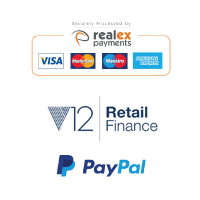Storage Considerations for Photographers
HDD/SSD/NVMe storage considerations for photographers
Configure your storage for optimum Photoshop CC 2018 performance
Your choice of storage is essential to overall system performance as well as defining the amount of local storage space available on your PC. Windows will read and write many files to your storage drive both during boot up and during the course of operation. Using a slow storage drive will make your PC feel sluggish and can be frustrating to use. Photographers with an extensive catalogue of high-resolution images will see the benefit of installing high-performance storage, it is certainly one of the most critical areas of any photography oriented PC system. Investment in improved storage is one of the better cost/benefit areas for these PCs.
Photoshop and Lightroom users will benefit from the use of super-fast storage but will also require a large capacity. For this reason, we recommend a combination of SSD for performance and traditional HDD for more storage capacity.
Solid state drives (SSD) are far faster than traditional hard disk drives but they don’t usually have as high capacity, and they tend to cost more. Most customers would be advised to specify an SSD of at least 240GB as the primary storage drive as this will contain the OS and will be used to boot the PC as well as store your most common files and usually your current catalogue of work. This will give the most significant benefit to how fast the PC feels in regular use and how quickly it boots up or resumes from sleep. If you can afford it, we would recommend specifying an SSD of 500GB or 1TB as you will tend to prefer to store your images on the SSD due to its high performance.
SSDs come in a variety of types and performance. The leap in performance from an HDD to an SSD is massive but significant performance gains can also be had by moving from a traditional SSD to an NVMe SSD. The latest and fastest NVMe SSD such as the Samsung 970 Pro M.2 series can offer performance nearly ten times as fast as an ordinary SATA based SSD. If you are serious about photography, you may wish to consider going the whole hog and installing a fast and high capacity Samsung 970 Pro drive as your primary SSD.
Most customers for photography PCs will wish to specify multiple drives. A second high-performance SSD drive will be of benefit for your Lightroom catalogue and for storing image metadata and scratch. Use this second SSD drive for your work in progress and ‘current’ folders. Most customers specify a slightly larger second SSD of between 500GB and 1TB. We recommend specifying a traditional HDD for the third and fourth drives where budget allows. This will enable the use of high capacity storage drives which will offer adequate performance for photos, videos and applications used less often or data which is not so performance critical. We recommend the inclusion of a drive with at least 4TB of storage for an entry level photography PC, but you may wish to use up to 12TB per drive for vast image catalogues.
In order of performance, here is a quick guide to storage drive speed for Photoshop and Lightroom use relative to a 1TB Seagate BarraCuda 7200rpm Hard drive. Tests run using a catalogue size of 10GB (550 images) automated processing set to read the images, resize and save:
Seagate BarraCuda HDD 1TB to 4TB – 100%
Seagate BarraCuda PRO 2TB to 12TB – 105%
Seagate FireCuda SSHD 1TB to 2TB – 120% but huge variances depending on workload and image size. Performs better than this with small file sizes and depends what else is on the drive.
2.5″ SATA SSD drives 240GB to 960GB – 640% – The smaller capacity drives are a little slower but all were relatively similar. HDD performance v SSD is lower when reading and writing lots of small files. Large file sizes perform well on HDD.
ADATA SX7000 PCIe NVMe 512GB – 1345% – Smaller capacities are slower, 128GB a lot slower, 256GB not so much.
ADATA SX8200 Pro PCIe NVME 512GB – 1555% – Similar experience to the above in terms of drive capacity.
Samsung 500GB 970 EVO – 1787% – Again, 250GB version a little slower. Performance drops off when handling jobs bigger than 16GB but overall performance is very strong.
Samsung 1TB 970 PRO – 1922% – Only a small drop in performance for the 512GB version. Consistently high performance regardless of the workload.
As you can see by the results above, there is a large performance leap when transitioning from a traditional disk to an SSD. The Firecuda doesn’t get a fair shot at it, they work better at improving Windows boot times and speeding up regularly used files. Batch processing of very large one off jobs doesn’t allow the on-board 8GB SSD cache to really come to life. There is another significant advance in performance when transitioning from a normal SATA SSD over to the PCIe NVMe drives. Performance gains start to slow after this point, its not that the drives are under performing their claimed figures, the problem is that other factors creep in such as the time taken by the processor to actually undertake the resize function. It is likely still a very relevant test however as in the real world you will be undertaking some work on the images and most likely a process with greater processor overhead than our test.
What about Intel Optane drives? Optane drives are a small capacity but very high performance NVMe SSD drive which attaches to an M.2 port on the computers motherboard. These drives don’t work in the same way as a traditional SSD, instead they operate as a cache buffer between your regular storage and your CPU. They store all the commonly used files and can speed up slow storage drives. They perform very well when used with slower SSD and HDD drives but there isn’t a great deal of performance improvement when coupled with high speed NVMe SSD. They also suffer when the workload is generally large file sizes as these are too big to fit into the 16GB or 32GB available Optane storage. They do improve the overall responsiveness of the computer and improve Windows boot times but we don’t recommend them for improving photography workflow due to the file sizes normally used.
Example entry level setup:
Primary drive:- 240GB SATA SSD – If budget is tight, use a SATA SSD for your OS and application data. Set aside an area of the drive to keep your working files and archive completed jobs to the HDD.
Secondary drive:- 2TB Seagate BarraCuda – Use this for storing your image catalogue.
Example mid range system:
Primary drive:- 256GB ADATA SX8200 Pro – Offers incredible performance for the money. Use for your OS and application data. Set aside an area of the drive to keep your working files and archive completed jobs to the HDD.
Secondary drive:- 4TB Seagate BarraCuda – Use this for storing your image catalogue.
Example high performance system:
Primary drive:- 256GB ADATA SX8200 Pro – Offers incredible performance for the money. Use for your OS and application data.
Secondary drive:- 512GB ADATA SX8200 Pro – use this drive to keep your working files and lightroom metadata catalogue. This will allow your computer to read and write OS and application files while concurrently accessing your image drive. Keeps your PC running much more smoothly. Having 2 x M.2 SSD is like going from a single track road to a motorway.
Third drive:- 8TB Seagate BarraCuda – Use this for storing your image catalogue.
Example professional system:
Primary drive:- 500GB Samsung 970 Evo – Superb performance and extra capacity for additional applications. Use for your OS and application data.
Secondary drive:- 1TB Samsung 970 PRO – The PRO version of the Samsung 970 uses the highest grade of SSD to ensure consistent high performance no matter how much data is written and read from the drive. Use this drive to keep your working files and lightroom metadata catalogue. This will allow your computer to read and write OS and application files while concurrently accessing your image drive. Keeps your PC running much more smoothly. Having 2 x M.2 SSD is like going from a single track road to a motorway.
Third drive:- 12TB Seagate BarraCuda Pro – the Pro versions of the drives include 2 years of Seagate rescue and data recovery. In the event of drive failure, Seagate will attempt to recover data from your drive in their lab. Use this for storing your image catalogue.
Fourth drive – 12TB Seagate BarraCuda Pro – Use for additional storage or for a hot backup of your third drive.



SKU: 5060506946832
- Cooler Master Silencio S600 Case
- Intel Core i5-12600KF 3.7/4.9GHz 10 Core, 16 Thread CPU
- Gigabyte Z790 GAMING X AX DDR5 Motherboard
- NVidia GeForce RTX 3050 8GB GDDR6 LHR GPU
- 32GB Corsair Vengeance DDR5 5200MHz CL40 (2x16GB)
- 480GB NVMe M.2 SSD (3500MB/R, 2100MB/W)
- 1TB NVMe M.2 SSD (3500MB/R, 2100MB/W)
- 4TB Seagate BarraCuda 3.5″ Hard Drive
- Be Quiet! Pure Loop 2 240mm Liquid CPU Cooler
- Contour 650W High Efficiency ATX PSU
- Built in Wi-Fi and Bluetooth
- 24x SATA Internal DVDRW
- Built in 5.1 Sound Card
- Microsoft Windows® 11 Home