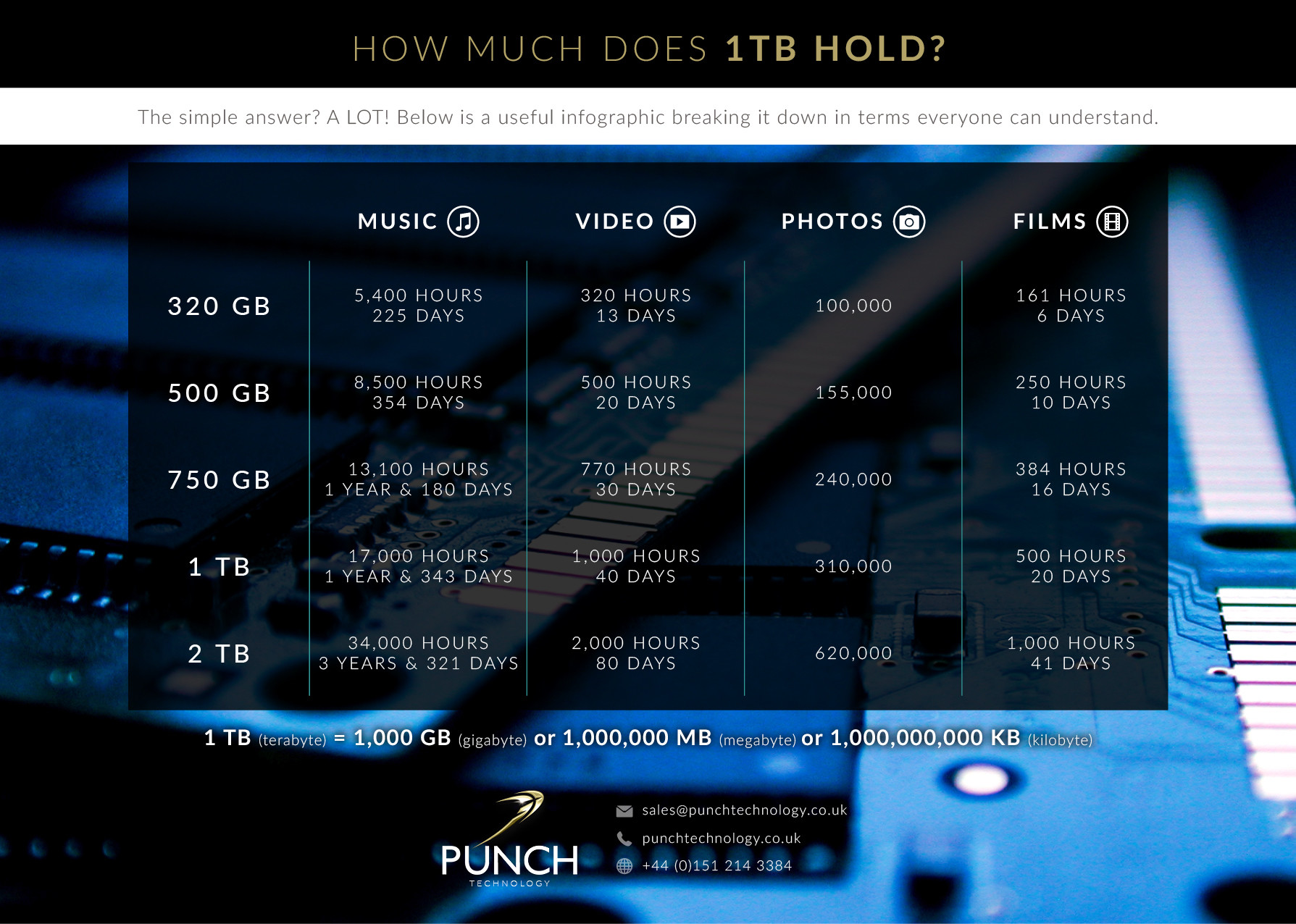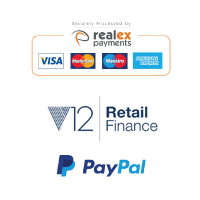How to choose an SSD and HDD for a Custom PC with Punch Technology
How to choose an SSD and Hard Drive for your custom computer. A video guide to configuring storage for a custom PC.
Choosing SSD and HDD Storage for a Custom PC Video transcript
Hi, this is Sion from Punch Technology, and today I’m going to talk to you about storage options. We offer a vast amount of choice of storage devices on our website, and it can be confusing to know which one is the right choice for your PC or your application. So, let’s go and explore the options, and I’ll try to explain the differences, and hopefully, you’ll be able to have a good understanding from this video of which device to choose for your particular build.
I’m going to select from the overclocked gaming range of pcs and let’s choose the Corsair Build it Beautiful, the only reason I’m picking one of the higher-end systems here is that the higher-end motherboards have the full selection of storage devices.
Remember that our configurator will not show components that are not compatible, so if you have an entry-level system, with an entry-level motherboard, you may not have all of the storage choices.
So, I’ve just scrolled the configurator down to the storage section, and I’m going just to try to explain because there’s a huge list here of drives, I’m going to try and tell a little bit about how the system works. Our configurator will order the product in price order so at the top we have the cheapest device and they progressively get more expensive. The more expensive can mean that perhaps you get more storage, and it can also mean that you get maybe a little bit higher performance.
So, how do we differentiate the performance of drives, well at the entry level you have standard hard drives, and this is an example here how they come in different performance levels, but the performance is still relatively poor. The 7200 rpm drives might be slightly faster than some of the 5400 rpm drives that you see available, that’s the speed that the disc spins. Relatively speaking HDDs are relatively slow if you have a solid-state drive (they are termed SSD) they are very much quicker, maybe ten times the performance of the hard drive but you get a very small capacity, perhaps a tenth of the capacity of the hard drive. Therefore there’s a trade-off between performance and capacity.
There are different types of SSD, and there are even drives that combine SSD with hard drive technology so it can be confusing to work out what’s the best value.
Which drive should you use for your build?
As a rule of thumb, solid-state drives will be around ten times the speed or a standard hard drive.
The SATA SSD drive is available in a two-and-a-half-inch format, so that is the same format you would get a traditional spinning disk. It has a SATA cable that links it into the computer’s main board.
Or there is this format M.2 – what that means is, it’s a small set of chips on a Printed Circuit Board (PCB) that plugs into the motherboard directly (like a WiFi card does) and they can give high performance. But beware, because the SATA varieties of M.2 use the same interface as these two and a half inch SATA Drives. So, they won’t give you a higher performance. The performance of these two (SATA SSD and SATA M.2) will be very similar. The ones that will provide you with a higher performance are called NVME, and they will give a far faster performance than the SATA varieties. If you’re after high-performance look for an NVME M.2 to drive, they are the pinnacle of SSD performance.
In between an SSD and a hard drive you have a hybrid drive. These are a traditional spinning disc one terabyte drive, but it also includes a small amount of SSD, maybe eight gigs typical. So, they can be significantly faster than standard hard drives because they cache some of the data that goes back and forth to the drive. The frequently used applications for commonly used files get stored on the SSD portion of the drive and that can give the appearance that the performance is almost as fast as an SSD, as long as you’re using the same applications and repeating the same things. So, when the system is booting up, for example, they can use the same files over and over, and they can come from the SSD. If you’re using huge files and you’re using them not necessarily on a regular basis then it course has to go to the hard disk to fetch them, in which case it’s going to be the same performance as a regular disk. So, if you’re doing photo editing, video editing or you’re dealing with large files on a daily basis it’s not going to boost the performance greatly over that of a traditional disk. If you’re using the PC for general office work and for Excel and Word documents and things like that it will make the PC feel faster, up to five times faster than with a hard drive, but not quite the performance of an SSD.
As we go up the performance spectrum and the price spectrum here, you’ll find some of these Samsung Evo, and there’s also a Samsung Pro if you’re looking for the absolute pinnacle of performance. These are also NVME drives, but they are the best on the market right now. These numbers in brackets we give after the drive name, they provide the read and the write speeds on the disk and you can see that these are tremendously higher than a traditional SATA SSD.
I’d also like to mention the Barracuda pro drives; you’ll have noticed perhaps, that we sometimes have the same capacity of hard-drive in Barracuda Pro. Barracuda pro drives are a better specification of drive, and they’re manufactured to more like a server grade component. They’re designed for much heavier duty cycles and you also have this two years rescue data recovery. So, if the drive does fail Seagate will do their best to rescue that data for you. It’s not a hundred percent promise because if the data is totally destroyed then nobody can get it back, but they will send the drive to a lab, a data recovery lab, and the most advanced tools will be used to try to recover the data from that drive.
Most customers will want to configure a solid-state drive as the primary drive and a regular hard drive with a very large capacity as the secondary drive. That will give the best of both worlds if you have to stick with a single drive then think about how much data you’re going to be needing to store. If it’s not a huge amount then use an SSD, if it’s going to be quite a lot then use one of these Seagate Fire Cuda because those hybrid drives will give you the best of both worlds if you can’t afford a separate SSD and a different hard drive. These get you to a kind of halfway house, so choose a Hybrid for the best of both worlds.
Once you’ve selected a primary drive, which I would always recommend that you use a solid-state drive for a primary drive, if you can’t afford one of the NVME type drives then just use a standard solid-state drive. Then click add another and that will pop this secondary drive option box into your configurator and from here you can then select a further drive.
Thank you very much
Sion Roberts
Technical Director
Punch Technology